 .
.
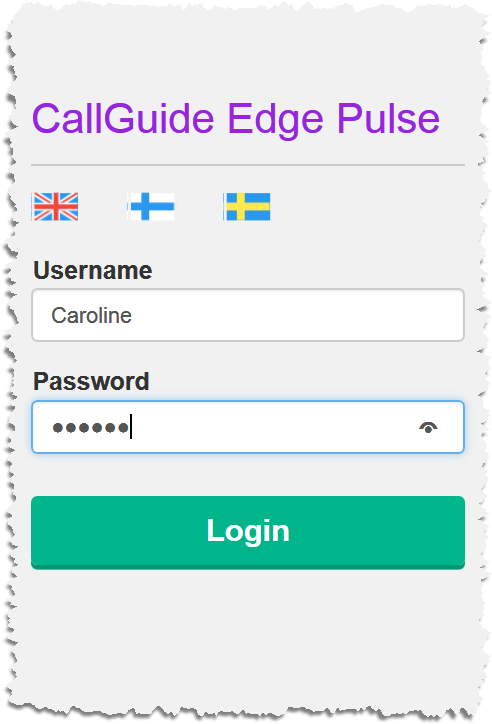
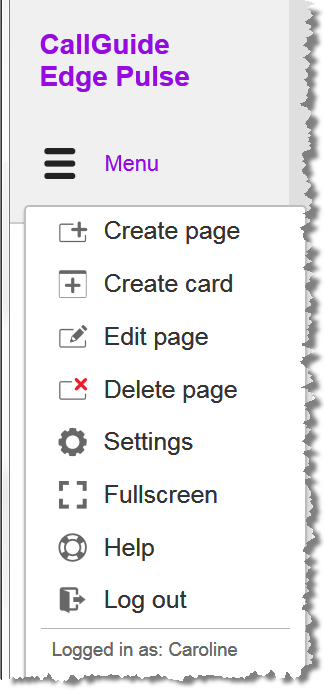
 on the top left. This is also where you
on the top left. This is also where you  Log out.
Log out.
For a short introduction see Basics about Edge Pulse . Also see Best practice for Edge Pulse.
To enable Edge Pulse, all Edge related settings must be complete in CallGuide Admin, the System parameters for interfaces window.
 .
.
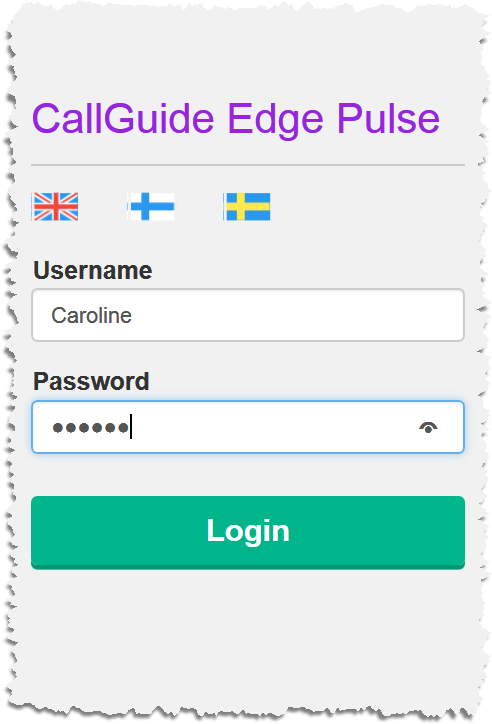
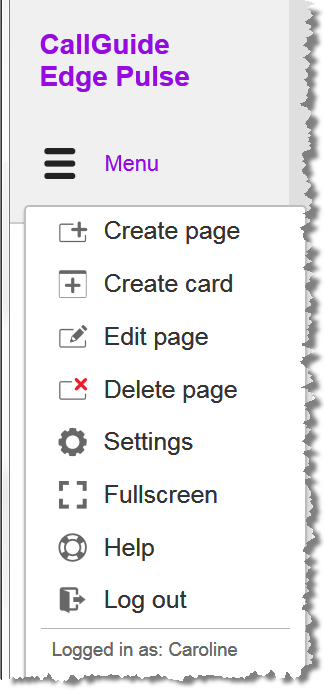
 on the top left. This is also where you
on the top left. This is also where you  Log out.
Log out.
 In the menu, click Create page
In the menu, click Create page
 in the menu or at the bottom right of the page. To minimize again, press Esc or click
in the menu or at the bottom right of the page. To minimize again, press Esc or click
 In the menu, click Create card.
In the menu, click Create card.
 Subarea,
Subarea,  Task type or
Task type or  Other and pick a Card type, determining what is to be displayed and how. See Card types in Edge Pulse
.
Other and pick a Card type, determining what is to be displayed and how. See Card types in Edge Pulse
.
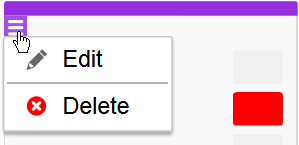
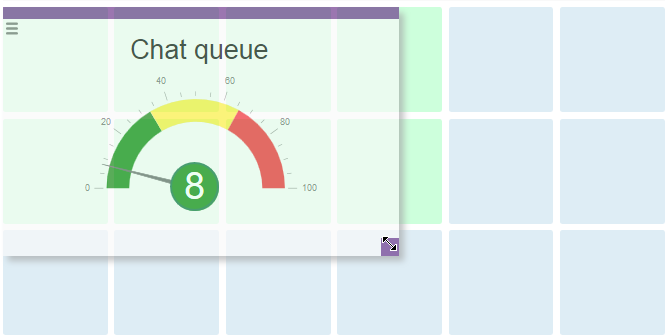
 In the menu, click Settings
In the menu, click Settings
 In the menu, click Help to open the online help web https://docs.callguide.telia.com
In the menu, click Help to open the online help web https://docs.callguide.telia.com